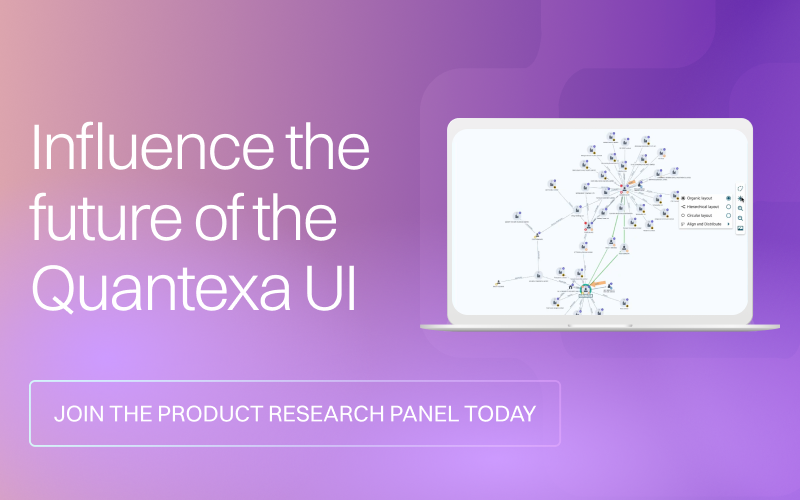Quantexa Team
Quantexa TeamTips & Tricks for Managing Large and Complex Networks - Update for 2.5 & 2.6
As an investigator you may have found that the use of entities and networks are helpful for identifying potential risk in the investigation process, using connections across documents and entities. However, seeing all the available data connected by way of transaction flows, trades, direct links or indirect links can present its own challenges. Substantial amounts of data in a network can sometimes be difficult to navigate.
- Where do you start?
- How do you find how many hops to expand then stop?
- What do you do with the information which is no longer useful to the investigation?
Login to read the full article Tips & Tricks for Managing Large and Complex Networks for the latest functionality which can help simplify how to view and use networks to their full potential.
Tips & Tricks for Managing Large and Complex Networks - Quantexa Community
As an Investigator, you may have found that entities and Networks are helpful for identifying potential risk in the investigation process, using connections across documents and entities. However, seeing all the available data connected through transaction flows, trades, direct links, or indirect links can present its own…